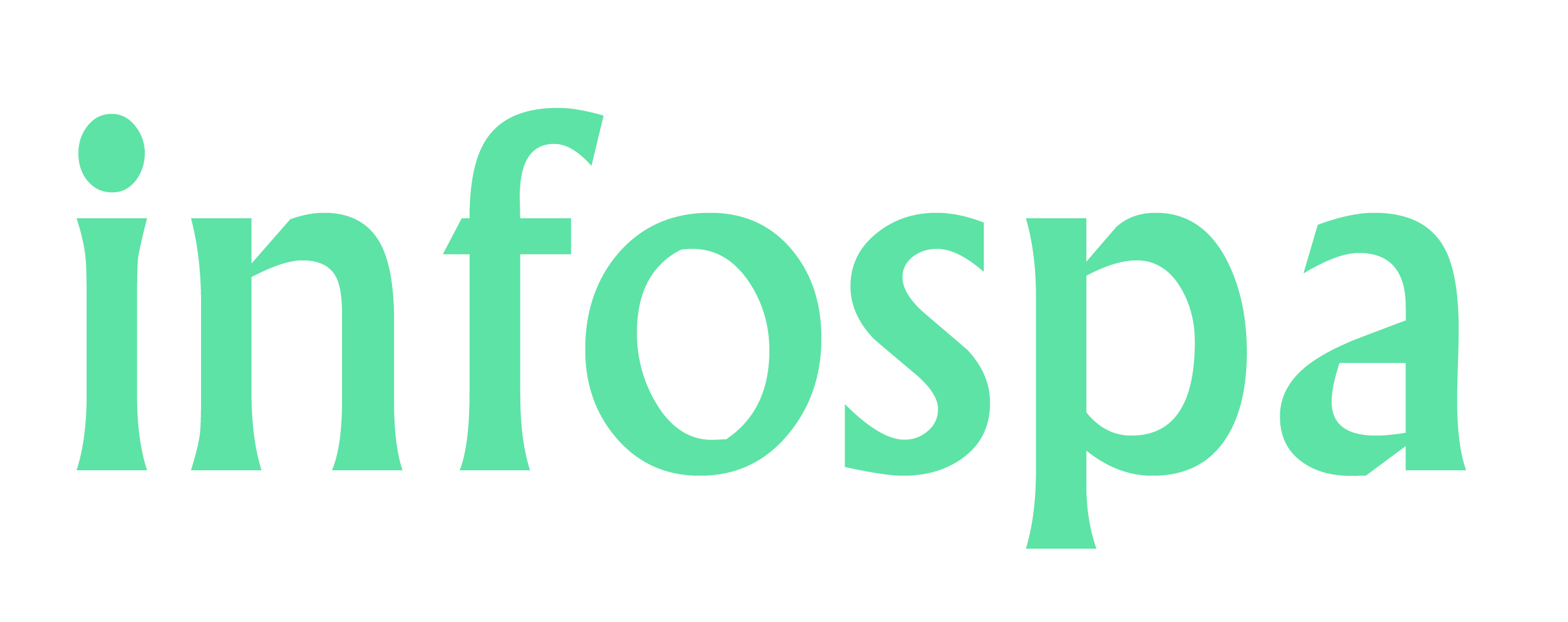How to Create Email ID – Step-by-Step Guide on PC or Mobile Phones - InfoSpa
This article will walk you through the process of creating an email id on your phone or computer, as well as setting up a new email or Gmail account.
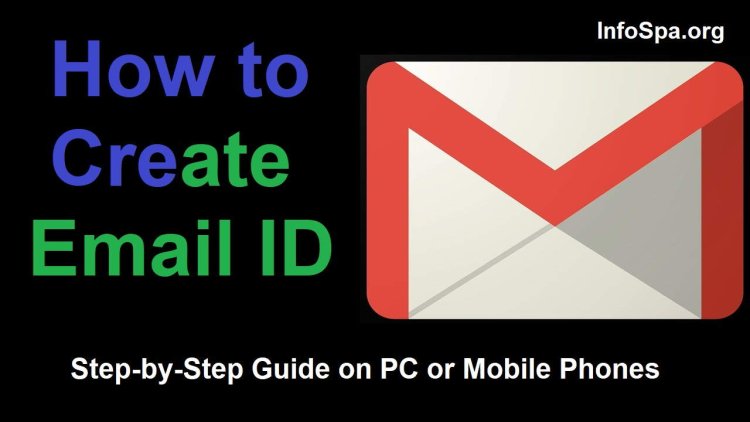
Creating an email ID, whether on a PC or mobile phone, typically involves following similar steps. Here's a step-by-step guide on how to create email ID:
Creating an Email ID on PC: How to Create Email ID
How to Create Email ID – Step-by-Step Guide on PC
Step 1: Choose an Email Service Provider Select an email service provider that suits your needs. Popular options include Gmail, Outlook, Yahoo Mail, and others. Visit the website of your chosen provider.
Step 2: Sign Up or Create an Account Look for a "Sign Up" or "Create Account" button on the provider's website and click on it to begin the registration process.
Step 3: Fill Out the Registration Form Complete the registration form with the required information. This typically includes your name, desired email address, password, and additional details like phone number and date of birth.
Step 4: Choose an Email Address Enter your preferred email address in the appropriate field. If your desired email address is already taken, the service provider may suggest alternate options or allow you to modify it slightly.
Step 5: Set a Strong Password Choose a strong password for your email account. Ensure it is unique and includes a combination of letters (both uppercase and lowercase), numbers, and special characters. Avoid using easily guessable passwords.
Step 6: Complete Additional Security Measures Some email service providers offer additional security measures like two-factor authentication. If available, consider enabling them for added account security.
Step 7: Agree to the Terms and Conditions Review the terms and conditions presented by the email service provider. If you agree with them, check the box or click the appropriate button to accept the terms.
Step 8: Verify Your Account (if required) In some cases, the email service provider may require you to verify your account. This usually involves clicking on a verification link sent to the email address or entering a code received via SMS.
Step 9: Access Your New Email Account Once you have completed the registration process and verified your account, you can access your new email account by logging in with your email address and password.
Also Read: Top 10 Best Paying Jobs in Capital Goods 2023
Creating an Email ID on Mobile Phones: How to Create Email ID
How to Create Email ID – Step-by-Step Guide on Mobile Phones
Step 1: Download an Email App Go to your device's app store (e.g., Google Play Store for Android, App Store for iOS) and search for an email app of your choice, such as Gmail, Outlook, or Yahoo Mail. Download and install the app.
Step 2: Launch the Email App Open the installed email app from your app drawer or home screen.
Step 3: Tap on "Sign Up" or "Create Account" Look for a "Sign Up" or "Create Account" option within the app and tap on it to start the registration process.
Step 4: Fill Out the Registration Form Enter the required details in the registration form, including your name, desired email address, password, and any other requested information.
Step 5: Choose an Email Address Provide your preferred email address in the appropriate field. If it's unavailable, the app may suggest alternatives or allow you to modify it slightly.
Step 6: Set a Strong Password Create a strong and secure password for your email account. Ensure it includes a mix of letters (both uppercase and lowercase), numbers, and special characters.
Step 7: Complete Additional Security Measures If the email app offers additional security features like two-factor authentication, consider setting them up to enhance your account's security.
Step 8: Agree to the Terms and Conditions Read through the terms and conditions presented by the app and agree to them if you agree with their policies.
Step 9: Verify Your Account (if required) Depending on the app and its policies, you may need to verify your email account. Follow the provided instructions, such as clicking on a verification link or entering a verification code.
Step 10: Access Your New Email Account Once you have completed the registration and verification process, you can log in to your newly created email account using the email address and password you set up.
That's it! You have now successfully created an email ID on either a PC or a mobile phone.
Also Read: Best Money Saving Apps For Students in 2023 - InfoSpa
Frequently Asked Questions How to Create Email ID
How to Create Email ID – Step-by-Step Guide on PC or Mobile Phones
Certainly! Here's a step-by-step guide on how to create email ID:
Step 1: Choose an Email Service Provider
Select an email service provider that suits your needs. Popular options include Gmail, Outlook, Yahoo Mail, and others. Visit the website of your chosen provider.
Step 2: Sign Up or Create an Account
Look for a "Sign Up" or "Create Account" button on the provider's website and click on it to begin the registration process.
Step 3: Fill Out the Registration Form
Complete the registration form with the required information. This typically includes your name, desired email address, password, and additional details like phone number and date of birth.
Step 4: Choose an Email Address
Enter your preferred email address in the appropriate field. If your desired email address is already taken, the service provider may suggest alternative options or allow you to modify it slightly.
Step 5: Set a Strong Password
Choose a strong password for your email account. Ensure it is unique and includes a combination of letters (both uppercase and lowercase), numbers, and special characters. Avoid using easily guessable passwords.
Step 6: Complete Additional Security Measures
Some email service providers offer additional security measures like two-factor authentication. If available, consider enabling them for added account security.
Step 7: Agree to the Terms and Conditions
Review the terms and conditions presented by the email service provider. If you agree with them, check the box or click the appropriate button to accept the terms.
Step 8: Verify Your Account (if required)
In some cases, the email service provider may require you to verify your account. This usually involves clicking on a verification link sent to the email address or entering a code received via SMS.
Step 9: Access Your New Email Account
Once you have completed the registration process and verified your account, you can access your new email account by logging in with your email address and password.
That's it! You have now successfully created an email ID. You can start using your new email account to send and receive messages, manage contacts, and utilize other features provided by your chosen email service provider.