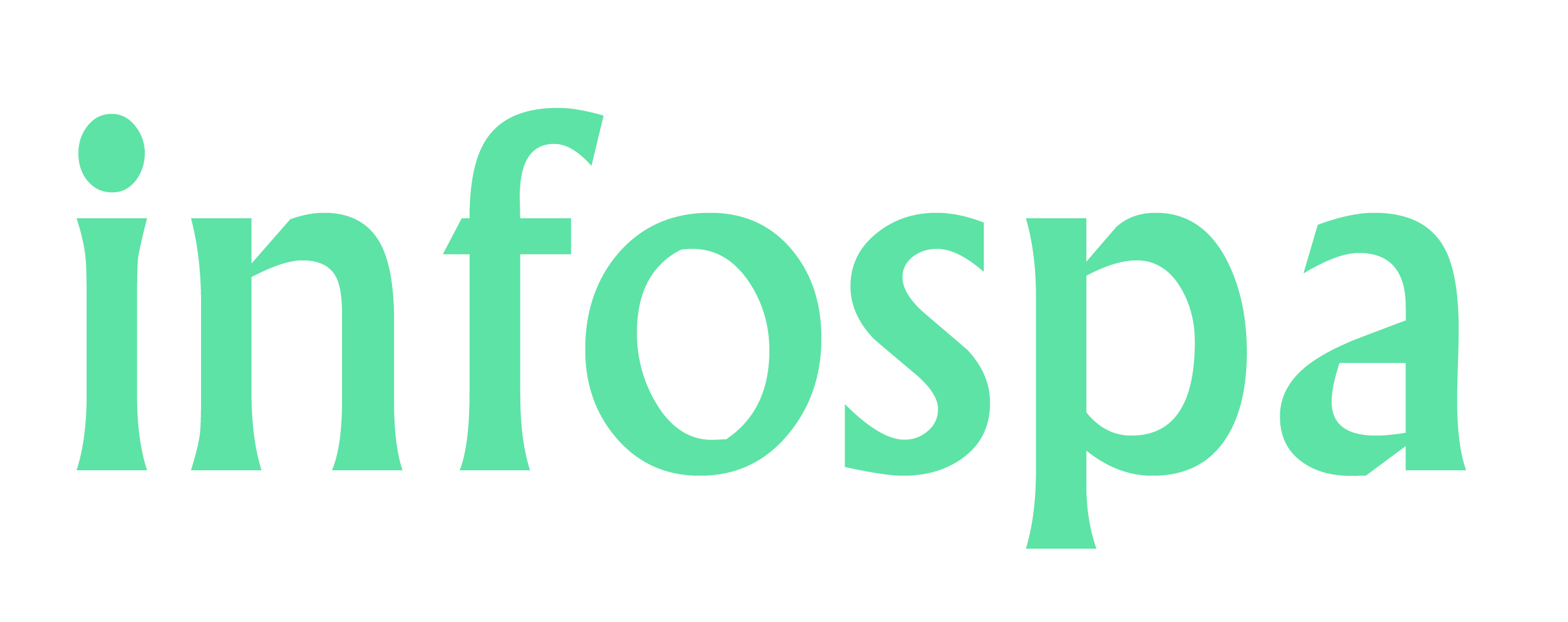How to Remove Emojis from Pictures on Android
How to Remove Emojis from Pictures on Android. These tools range from simple crop and rotate features to advanced editing capabilities like removing unwanted elements, including emojis.
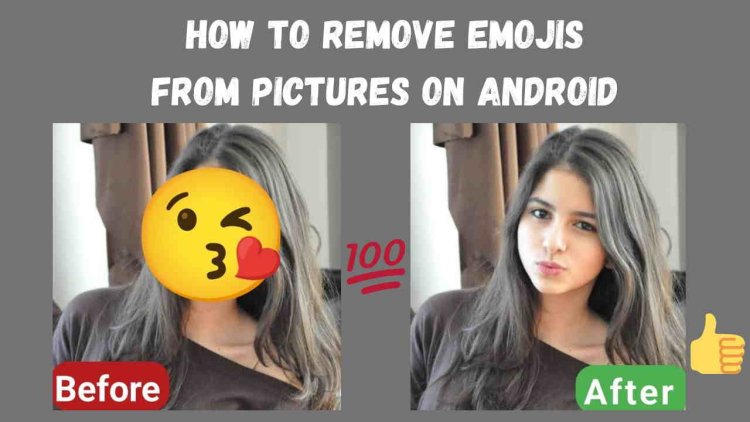
In the digital age, emojis have become an integral part of our communication. However, there are instances when you might want to remove emojis from photos on your Android device. Whether it's for professional purposes or personal preference, this guide will walk you through the most effective methods to achieve a clean, emoji-free image.
Also Read: All in One Photo Editor App For Android Free Download
Understanding the Basics of Photo Editing on Android
Before diving into the specifics, it’s important to have a basic understanding of photo editing on Android. Android devices come with various built-in tools and third-party apps that can help you edit images. These tools range from simple crop and rotate features to advanced editing capabilities like removing unwanted elements, including emojis.
Using Built-In Photo Editing Tools
Most Android devices come with a built-in photo editor that offers basic editing functions. Here’s how you can use it:
- Open the Photo Gallery: Locate and open the photo you want to edit in your gallery.
- Select Edit: Tap on the edit icon, usually represented by a pencil or a similar symbol.
- Use the Healing Tool: Some built-in editors have a healing or blemish removal tool. Use this tool to brush over the emoji. The tool will attempt to blend the surrounding pixels to remove the unwanted element.
- Save the Edited Photo: After editing, save the photo to keep your changes.
While built-in tools are convenient, they might not always produce the desired results, especially with complex backgrounds. In such cases, third-party apps are more effective.
Also Read: How to Make Trending Anime Videos
Top Third-Party Apps to Remove Emojis from Pictures
1. Adobe Photoshop Express
Adobe Photoshop Express is a powerful and free photo editing app available on the Google Play Store. It offers advanced features that can help you remove emojis from photos efficiently.
- Download and Install: Install Adobe Photoshop Express from the Google Play Store.
- Open the App: Launch the app and import the photo you want to edit.
- Use the Spot Healing Tool: Navigate to the healing section and select the spot healing tool. Brush over the emoji to remove it. The app will intelligently blend the area to match the surrounding pixels.
- Save and Export: Once satisfied with the editing, save and export the photo.
2. Snapseed
Snapseed, developed by Google, is another excellent photo editing app that offers a variety of tools to enhance your photos.
- Download and Install: Get Snapseed from the Google Play Store.
- Open the App: Launch Snapseed and load your photo.
- Healing Tool: Use the healing tool to brush over the emoji. Snapseed’s powerful algorithm will remove the emoji and blend the background seamlessly.
- Save Your Work: After editing, save the photo to your device.
3. PicsArt Photo Editor
PicsArt is a versatile photo editor that offers a wide range of tools, including an effective method to remove emojis from pictures.
- Download and Install: Install PicsArt from the Google Play Store.
- Open and Import: Open the app and import your photo.
- Use the Clone Tool: Select the clone tool to copy a part of the image and cover the emoji. This tool is useful for maintaining the integrity of the background.
- Save and Export: Save the edited image once you are satisfied with the result.
Also Read: Get Free Instagram Followers and LikesZ
Advanced Techniques for Emoji Removal
Using Layers and Masks
For those with more advanced editing skills, using layers and masks can provide more control over the editing process.
- Select a Photo Editing App with Layer Support: Apps like Adobe Photoshop Express and PicsArt support layers.
- Duplicate the Layer: Duplicate the photo layer to create a backup.
- Apply a Mask: Use a mask to carefully remove the emoji without affecting the rest of the image.
- Fine-Tune with Brushes: Use different brush sizes and opacity levels to blend the edited area seamlessly.
Leveraging AI-Powered Tools
AI-powered tools can simplify the process of removing emojis from pictures. These tools use advanced algorithms to identify and remove unwanted elements with minimal effort.
- Download an AI-Powered App: Apps like TouchRetouch and Remove. bg are excellent choices.
- Automatic Emoji Removal: Simply upload your photo and use the automatic removal feature to get rid of the emoji.
- Manual Adjustments: If necessary, make manual adjustments to ensure a perfect edit.
Also Read: What is The Best Time to Post on Instagram 2024
Tips for Effective Emoji Removal
High-Resolution Images
Start with a high-resolution image to ensure the best editing results. Lower-resolution images can appear pixelated and make it difficult to achieve a clean edit.
Zoom In for Precision
When removing emojis, zoom in on the photo to get a better view of the area you’re editing. This allows for more precise control and a cleaner result.
Use Multiple Tools
Don’t hesitate to use a combination of tools for the best outcome. For example, use the healing tool for initial removal and the clone tool for fine-tuning.
Practice Patience
Photo editing can be time-consuming. Take your time to ensure each step is done carefully for the best possible result.
Conclusion
Removing emojis from pictures on Android devices can be straightforward with the right tools and techniques. Whether you use built-in editors or opt for powerful third-party apps, following the steps outlined in this guide will help you achieve professional-looking results. Remember, practice makes perfect, and the more you familiarize yourself with these tools, the better your editing skills will become.