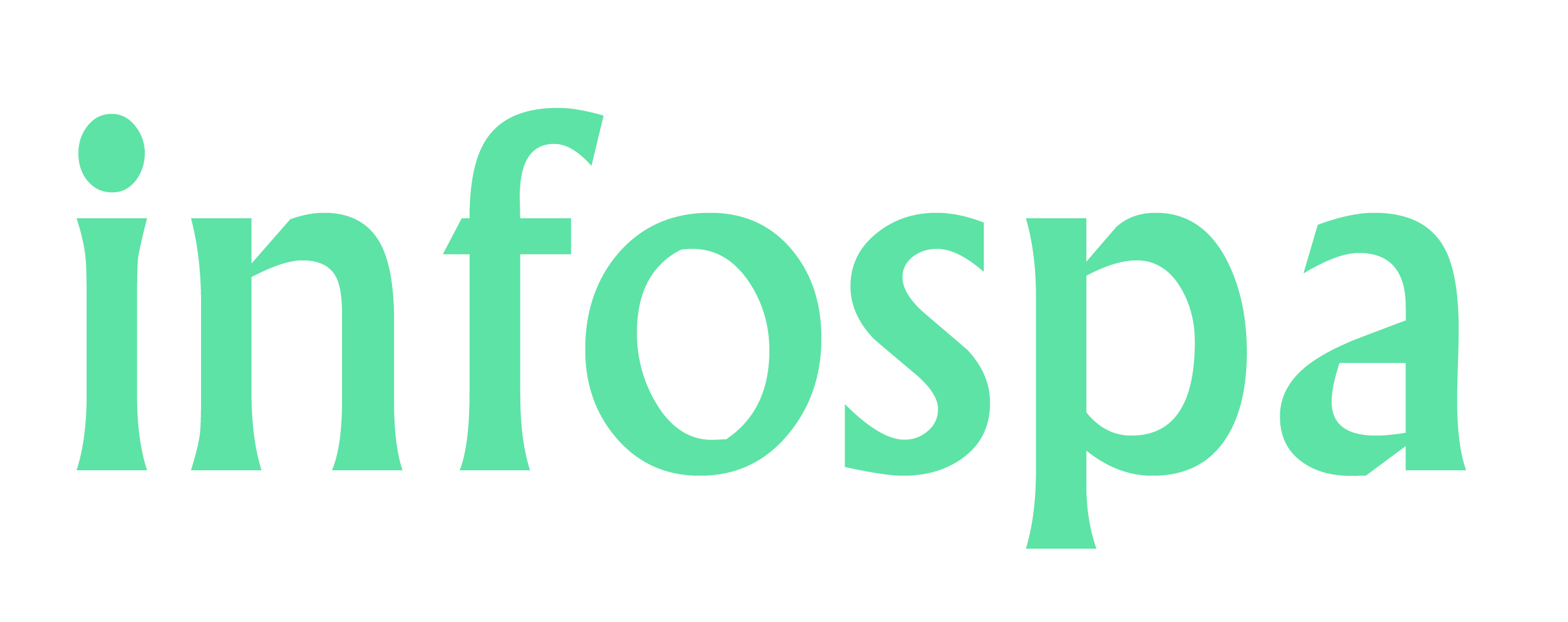How Do I Watch YouTube Videos on My Apple Watch?
Let's take a look at how you can watch YouTube videos on your Apple Watch using the WatchTube app.
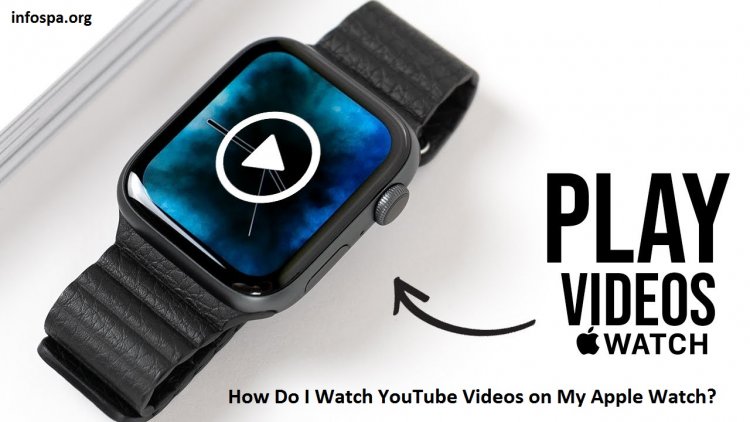
Because there is no YouTube client for Watch, Apple Watch users who enjoy YouTube videos have been largely ignored. To share a link and watch videos on your Watch, the only workaround was to use the default Messages app. Fortunately, YouTube for Apple Watch has arrived, bringing the same capabilities as the former but under the new name "WatchTube."
Let's take a look at how you can watch YouTube videos on your Apple Watch using the WatchTube app. In addition, I have provided instructions on how to use the Messages workaround trick if you are unable to use Method #1 for whatever reason.
How to Watch YouTube Videos On Apple Watch?
There are two ways to watch YouTube videos on your Apple Watch, as previously stated. Here's a description and step-by-step guide for both methods.
Also Read: Best Divers Watches 2022: Stylish Watch to Suit All Budget
#1: Watch YouTube Videos on Apple Watch using WatchTube
This is a simple method in which you simply download an app and begin watching. Here's how it goes.
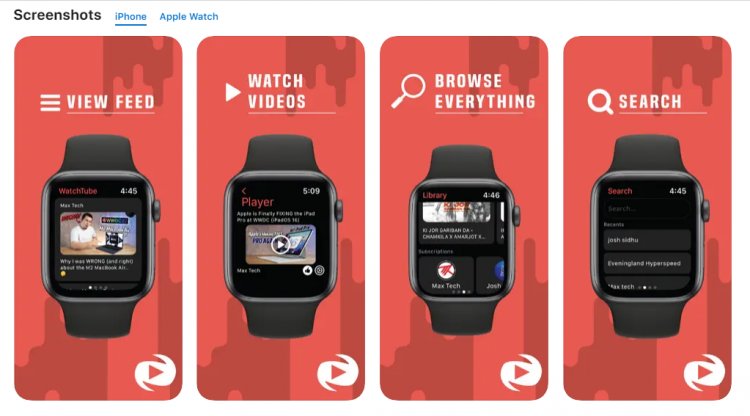
Step #1: First, open the watchOS App Store and search for "WatchTube." Once there, install it. However, Here’s the direct page though.
Step #2: When you launch the app, you should see all of the trending videos on the home screen.
To navigate the app, use the four primary tabs, which are Home, Search, Library, and Settings.
Step #3: Search for a video you want to play and tap on it to play the same. Note that the Apple Watch will either emanate the sound from the built-in speakers or via the headphones if they are connected to it.
Step #4: You can share any video directly from your Apple Watch by revealing the QR code, which your iPhone or tablet will recognise and launch the video.
WatchTube appears to be a mini-version of YouTube, offering anything and everything you can search for. You can search within the app by typing any keyword or using its dictation or scribble tools.
It's worth noting that the app currently lacks Google account integration, which means that the videos you watch on WatchTube aren't synced with your Google account. Because the connected iPhones and others are out of sync, you won't see any history or recommendations. The developers are working on an audio-only listening option for WatchTube, but no timetable is available.
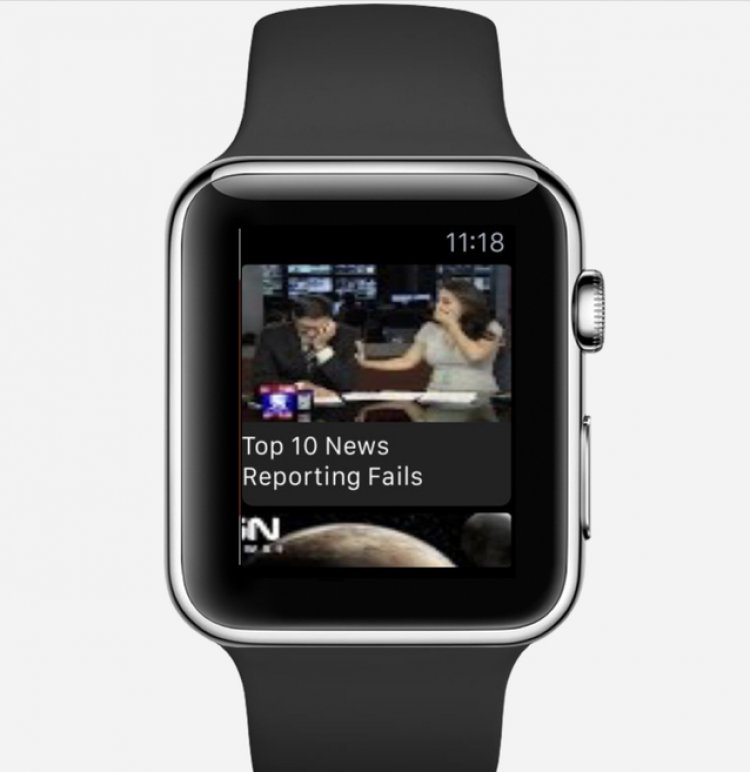
#2: Watch YouTube Videos on Apple Watch using Messages app
If you own an Apple Watch (which is why you're here), you've probably been using this workaround for a long time. However, if you are a newbie or have just purchased an Apple Watch for the first time, here is how you can use the Messages app to play YouTube videos on your Apple Watch.
Step #1: First, take your iPhone to YouTube and search for the video you want to watch. Take note of the path.
Step #2: Launch the Messages app on your iPhone and create a new message with yourself or another number as the recipient.
Step #3: Then, paste the video link you just copied and press send.
Step #4: Proceed to the Messages app on your Watch and review the sent message as it quickly syncs with all the details associated with your Apple account.
Step #5: You should receive the video embedded in a message within the Messages app, which you can play by clicking on it.
Doesn't that pretty much solve your problem? You can accomplish the same thing by sending a copied YouTube video link via email, WhatsApp, or any other app that syncs easily between your iPhone and Apple Watch. That's all there is to it when it comes to using WatchTune to watch YouTube videos from your Apple Watch.